- ホーム
- 保証/仕様/お問い合わせ先
- Startup Guide
Startup Guide
Handset (Front)
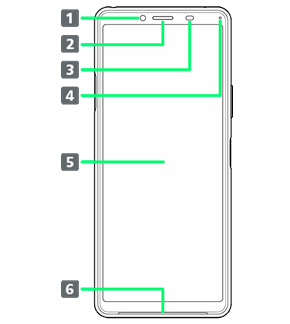
| Part | Description | |
|---|---|---|
| Use to shoot still images, videos of yourself, etc. | ||
| Hear the other party's voice here. | ||
| Detects surrounding brightness to automatically adjust Display or backlight and prevent Touchscreen misoperation during a call. | ||
| Flashes for notifications while Display is off. Lights while charging. | ||
| Touchscreen-type display, operate with your fingers on Display. | ||
| Listen to music as well as video, etc. audio. |
Handset (Back/Side)
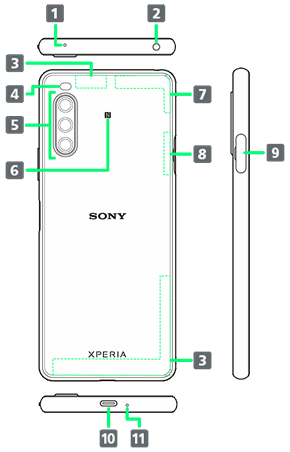
| Part | Description | |
|---|---|---|
| Reduces noise for calling. | ||
| Connect commercially available headphones. | ||
| Internal Antenna for calls and data communication. | ||
| Use as camera flash when taking photos, etc. | ||
| Capture still images and videos. | ||
| Hold up to a reader/writer to use NFC / Osaifu-Keitai®. | ||
| Internal Antennas for calls, data communication, and GPS. | ||
| Internal Antenna for Wi-Fi, and Bluetooth® features. | ||
| Insert SIM Card/SD Card. | ||
| Connect USB Type-C cable (commercially available), etc. | ||
| Speak here. |
Handset Keys
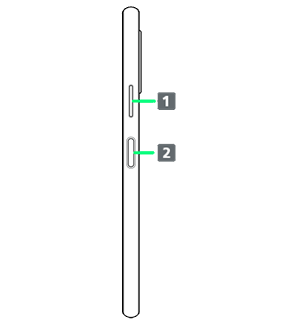
| Part | Description | |
|---|---|---|
| Adjust Volume. Adjust Zoom while using Camera. |
||
| Long Press for power on/off. Turn Display on/off. Or, use Fingerprint authentication. |
Inserting SIM Card
SIM Card is an IC card containing phone number and other customer information.
Always unmount SD Card beforehand.
 Pull Tray out from handset
Pull Tray out from handset
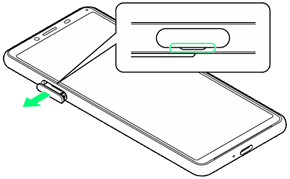
- Pull SIM Card/SD Card Slot Cover out straight using fingernail in groove.
 Set SIM Card into Tray with IC chip facing down
Set SIM Card into Tray with IC chip facing down
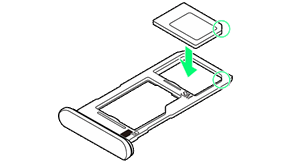
- Check SIM Card orientation by notch.
- Make sure SIM Card is in Tray securely.
 Holding handset held level, press Tray in straight
Holding handset held level, press Tray in straight
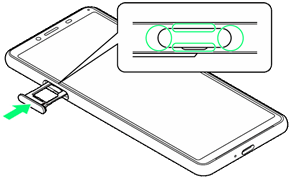
SIM Card is inserted.
- Check Tray orientation.
- Press firmly where circled ○, and make sure there is no gap between handset and SIM Card/SD Card Slot Cover.
 Handling SIM Card
Handling SIM Card
For SIM Card handling, see following items.
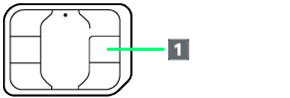
- IC chip
For SIM Card handling, see Ymobile Website.
https://www.ymobile.jp/support/product/usim/
- Always keep the IC chip clean.
- Wipe clean with a dry, soft cloth.
- Avoid applying labels. May damage SIM Card.
 SIM Card Cautions
SIM Card Cautions
Observe the following when using SIM Card.
- Customer is responsible for any damage caused by inserting SIM Card in an other-brand IC card reader, etc. Ymobile Corp. is not responsible in such case.
- SIM Card is the property of Ymobile Corp.
- SIM is replaceable (at cost) in case of loss/damage.
- Return SIM Card to Ymobile Corp. when cancelling subscription.
- Returned SIM Cards are recycled for environmental purposes.
- Note that SIM Card specifications and performance may change without notice.
- It is recommended that you keep a separate copy of information that is stored on SIM Card. Ymobile Corp. is not responsible for damages from stored information that is lost.
- Always follow emergency procedures to suspend service if your SIM Card or handset (SIM Card inserted) is lost/stolen. For details, contact Customer Service.
Powering On
 Long Press Power Key until handset vibrates once
Long Press Power Key until handset vibrates once
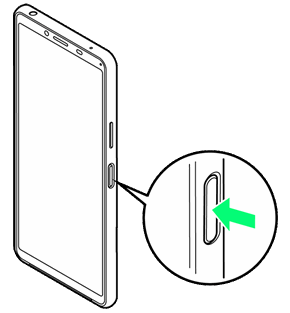
Lock Screen appears.
- Startup wizard appears for the first time handset is powered on. Follow onscreen instructions.
- Battery level is not sufficient if low battery indicator appears when Power Key is Pressed with handset powered off. Charge Internal Battery.
FCC ID
To view the regulatory compliance mark
- Find and tap Settings
 About Phone
About Phone Certificates
Certificates
Regulatory compliance mark such as FCC ID is displayed on the screen.