
Startup Guide
- Handset (Front)
- Handset (Back/Side)
- Handset Keys
- Inserting SIM Card
- Powering On
- FCC ID
- Handset, SIM Card, AC Charger (Optional Accessory) (Common)
- Charging
- Display (Touchscreen)
- Volume
- Rising Handset Temperature
- Technical Conformity
- Fingerprint Authentication
- Forcibly Powering Off
Handset (Front)
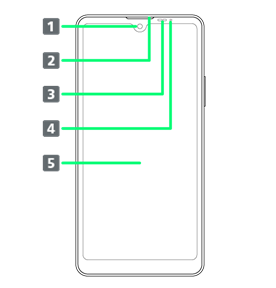
| Part | Description | |
|---|---|---|
| Use to shoot still images, videos of yourself, etc. | ||
| Hear the other party's voice here. | ||
| Detects surrounding brightness to automatically adjust Display or backlight and prevent Touchscreen misoperation during a call. | ||
| Flashes for notifications while Display is off. Lights while charging. | ||
| Touchscreen-type display, operate with your fingers on Display. |
Handset (Back/Side)
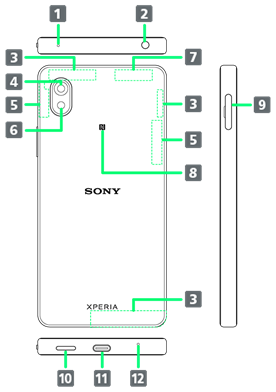
| Part | Description | |
|---|---|---|
| Reduces noise for calling. | ||
| Connect commercially available headphones. | ||
| Internal Antenna for calls and data communication. | ||
| Capture still images and videos. | ||
| Internal Antenna for calls and data communication. | ||
| Use as camera flash when taking photos, etc. | ||
| Internal Antennas for Wi-Fi, Bluetooth, and GPS. | ||
| Hold up to a reader/writer to use NFC / Osaifu-Keitai®. | ||
| Insert SIM Card/SD Card. | ||
| Listen to music as well as video, etc. audio. | ||
| Connect USB Type-C cable (commercially available), etc. | ||
| Speak here. |
Handset Keys
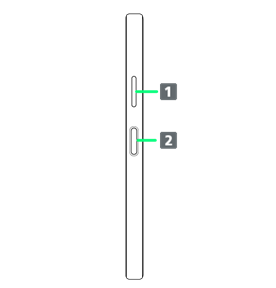
| Part | Description | |
|---|---|---|
| Adjust Volume. Adjust Zoom while using Camera. |
||
| Power on/off. Turn Display on/off. Or, use Fingerprint authentication. |
Inserting SIM Card
SIM Card is an IC card containing phone number and other customer information.
Always unmount SD Card beforehand.
- Pull Tray out from handset

- Pull SIM Card/SD Card Slot Cover out straight using fingernail in groove.
- Set SIM Card into Tray with IC chip facing up
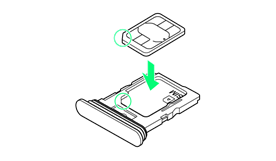
- Check SIM Card orientation by notch.
- Make sure SIM Card is in Tray securely.
- Holding handset held level, press Tray in straight
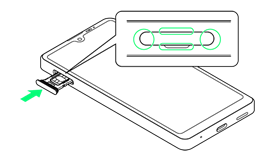
SIM Card is inserted.
- Check Tray orientation.
- Press firmly where circled ○, and make sure there is no gap between handset and SIM Card/SD Card Slot Cover.
 Handling SIM Card
Handling SIM Card
For SIM Card handling, see following items.
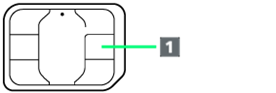
- IC chip
For SIM Card handling, see Ymobile Website.
https://www.ymobile.jp/support/product/usim/
- Always keep the IC chip clean.
- Wipe clean with a dry, soft cloth.
- Avoid applying labels. May damage SIM Card.
 SIM Card Cautions
SIM Card Cautions
Observe the following when using SIM Card.
- Customer is responsible for any damage caused by inserting SIM Card in an other-brand IC card reader, etc. Ymobile Corp. is not responsible in such case.
- SIM Card is the property of Ymobile Corp.
- SIM is replaceable (at cost) in case of loss/damage.
- Return SIM Card to Ymobile Corp. when cancelling subscription.
- Returned SIM Cards are recycled for environmental purposes.
- Note that SIM Card specifications and performance may change without notice.
- It is recommended that you keep a separate copy of information that is stored on SIM Card. Ymobile Corp. is not responsible for damages from stored information that is lost.
- Always follow emergency procedures to suspend service if your SIM Card or handset (SIM Card inserted) is lost/stolen. For details, contact Customer Service.
- Always power off handset before inserting/removing SIM Card.
- Some services, functions, etc. may have restrictions when an other-carrier SIM card is used. Ymobile Corp. does not guarantee operation whatsoever.
Powering On
- Long Press Power Key until handset vibrates
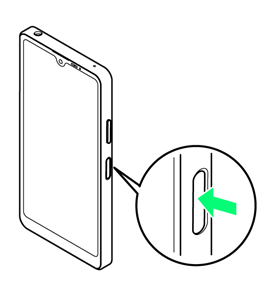
Lock Screen appears.
- Startup wizard appears for the first time handset is powered on. Follow onscreen instructions.
- Battery level is not sufficient if Notification Lamp flashes red or low battery indicator appears when Power Key is Long Pressed with handset powered off. Charge Internal Battery.
FCC ID
To view the regulatory compliance mark
- Find and tap Settings
 About phone
About phone Certificates
Certificates
Regulatory compliance mark such as FCC ID is displayed on the screen.
Handset, SIM Card, AC Charger (Optional Accessory) (Common)
- Do not get wet. AC Charger (optional accessory) is not water resistant. Avoid using in humid places such as a bathroom and exposing it to rain. Contact to dampness from sweat by wearing on your body may cause corrosion inside resulting in malfunction. If malfunction is determined to be caused by above water exposures, warranty will not apply to repair. In the case that repair is possible, repair charge is incurred.
- External abnormalities such as damage or deformation may degrade the water resistance/dustproof performance.
- Use handset, SIM Card (inserted in handset) within temperatures of 5°C to 35°C and humidity 35% to 85%. Avoid extreme temperatures, humidity, direct sunlight (temporary use at 36°C to 40°C and humidity 86% to 90%).
- Charge Internal Battery within temperatures of 5°C to 35°C.
- Do not use in a dusty place, where there is much vibration, or near landline phone, TV, radio, etc.
- For using power outlet with drop-off prevention structure, see the user's manual.
- Handset exterior case is not removable. Trying to remove case may cause breakage or malfunction.
- Battery is built in and is not removable.
- Internal Battery is a lithium-ion battery.
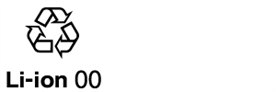
- Lithium-ion batteries are precious, recyclable resources. Do not discard of old handsets, batteries, or chargers with ordinary waste, and instead bring them to the nearest shop with the Mobile Recycle Network mark.
- Storing handset with full-charged or insufficient battery level deteriorates battery performance. It is recommended to store handset with 40% battery level.
- Turning off by pressing Power Key does not shut off handset from power source completely. Unplug AC Charger power plug to completely turn it off. Use AC Charger (optional accessory) near a power outlet for easy unplugging in case that malfunction is detected.
- Display may become dim when handset temperature rises. It is not abnormal.
- Do not subject handset to excessive shock. Do not deform USB Type-C Port/Headset Jack. May cause malfunction.
- Occasionally clean Charging Terminals with a dry, cotton swab etc. Dirt on Charging Terminals may cause power shut-off or insufficient charging. Take care not to damage Charging Terminals when cleaning.
- Clean with a dry, soft cloth. Rubbing hard with a dry cloth etc. may scratch them. Wiping off with wet dustcloth may cause malfunction. Using benzine, thinner, alcohol, detergent, etc. may fade color/print.
- Do not leave Camera in direct sunlight. Concentrated sunlight through Lens may cause handset to malfunction.
- Do not bring magnetic data or magnetic objects close to handset. Magnetic data on cash card, credit card, etc. may be erased or may cause handset malfunction.
Charging
- AC Charger (optional accessory) may become warm while charging. It is not abnormal.
- If charging is started, although handset is unavailable for operation, screen indicating that handset is charging appears. For this reason, do not charge where handset is required to be powered off.
- Check battery level with Status Indicator at the top of screen.
- Operation time of Internal Battery varies by usage environment or the battery condition.
- Internal Battery is consumable item. Operation time per charge decreases by charging repeatedly. When operation time with full-charged is extremely shortened, it is time to replace. Internal Battery is not customer-replaceable. Bring handset to a Ymobile Shop etc. to replace Internal Battery. Fee is incurred for the replacement. Contact a Ymobile Shop or Customer Service.
- Using application while charging may shorten Internal Battery life.
Display (Touchscreen)
- Handset uses a touchscreen Display. Operate with your fingers on Display.
- Touch with your fingers lightly. Do not press forcibly with fingers or push with a sharp-pointed object (nail, ball-point pen, pins, etc.)
- Touchscreen may not work or malfunction in the following cases:
- Operation with gloves on
- Operation with fingernail
- Foreign object on Display
- Protection sheet or sticker applied on Display
- Waterdrop or dew condensation on Display
- Operation with fingers wet or sweaty
- Operation under water - Although Display is made with hardened and shatterproof glass, touching scattered or exposed parts accidentally may cause injuries.
Volume
To prevent possible hearing damage, do not listen at high volume levels for long periods.
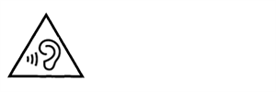
Rising Handset Temperature
This mark is displayed when the surface temperature of the product rises during use. When the mark is displayed, there is a risk of burns if you continue using the product while holding it in your hands. In this case, please refrain from holding it in your hands.
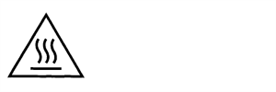
Technical Conformity
Handset is certified as wireless equipment for low power electric data communication based on the Radio Law. No license is required for using handset as the wireless radio station. However, disassembling/modifying handset may be subject to penalty by law.
- Disassembling/modifying handset
- Never use modified handset. Using modified handset is a violation of the Radio Law.
Handset is compliant with the technical standard conformance of specified wireless equipment based on the Radio Law, and as a proof of it, the "Technical Compliance Mark " appears on the electronic nameplate of handset.
" appears on the electronic nameplate of handset.
Electronic nameplate can be viewed in the following way.
To view: in Home Screen, (Settings)
(Settings) About phone
About phone Certificates
Certificates
The technical standard conformance certification etc. is invalidated by removing the screws and altering the inside of handset. Using handset with invalid technical standard conformance certification etc. is a violation of the Radio Law. - Do not alter the basic software illegally. May be regarded as software modification and repairs may be refused.
Fingerprint Authentication
- Fingerprint authentication uses the characteristics of your fingerprint. If your fingerprint image has few characteristics, fingerprint authentication may not be available.
- Authentication performance (authenticating fingerprint when using Fingerprint Sensor) depends on usage condition. If your finger is under any of the following conditions, registration of fingerprint may be difficult or authentication performance may degrade. Washing/wiping hands, using different finger, etc. may improve capability.
- Wrinkled after taking a bath, etc.
- Wet with water, sweat, etc.
- Dried
- Covered with grease (e.g. hand cream)
- Dirty with mud or grease
- Rough or injured (cut, inflammation, etc.)
- Abraded and faded
- The shape of fingerprint has changed due to weight loss or weight gain
- The surface condition of finger is extremely different from when you registered fingerprint - Personal authentication and identification are not completely guaranteed by fingerprint authentication technology. Note that Ymobile Corp. is not liable for any damage incurred due to misuse by a third party or due to handset being unable to be used.
 Precautions on Fingerprint Sensor
Precautions on Fingerprint Sensor
- Do not hit or apply strong impact. This may cause a malfunction or damage. Also, do not scratch the surface or poke it with a sharp object such as a ballpoint pen or pin tip.
- Do not attach stickers or do not daub with ink, etc.
- If dirt such as dust or sebum is attached to Fingerprint Sensor, reading fingerprints may be difficult or the authentication performance may be degraded. Occasionally clean the surface of Fingerprint Sensor.
- If the time of touching is too short or too long, authentication may fail. Touch the center of Fingerprint Sensor straight with the vortex of your fingerprint.
- Activating Fingerprint Sensor may fail if a finger is placed on it before starting registration or authentication. Release your finger once and try again.
Forcibly Powering Off
If Display stops responding or handset cannot be powered off, Long Press both Power Key and Volume Up Key at the same time for about 10 seconds. After handset vibrates three times in a row, release Keys and handset powers off.